You have various options to scan your NRP card. This depends on what device you have.
You will need to have access to your scanned copy on this computer.
A. iPhone or iPad:
- On the Home screen, tap the Camera app icon. Or from the Lock screen,double-tap Home and then flick the Camera icon on the bottom-right corner
of the screen in an upward motion.
- Keep your eyes fixed on the iPhone display.
- Aim the camera at your card, using the iPhone’s display as your viewfinder.
iPhone 4S and 5 Models - Make sure the switch at the bottom-right corner of
the screen is set to camera mode (the little picture of a camera) rather than
video mode.
- When you're satisfied with what's in the frame, tap the icon that resembles a
camera at the bottom of the screen.
- Repeat steps 3 - 4 for copying the other side of your NRP card.
- You will need to upload your images to your computer via one of the options:
- Email images to your work email address from your phone (data charges may incur if on your cellular network):
- Locate the desired image in iPhone Photos and tap to open it.
- Tap the image to make sure the controls are visible.
- Now tap the leftmost control at the bottom to show the photo menu.

- Choose Email Photo.

- Fill out the To address to be your work email address, subject and body and tap Send.
- Go to your work email account on your computer and open this email.Download these images to your computer.
- Upload to your computer directly via your phone's charging cable if available.
- Upload to Google Drive or Dropbox if you have an account (access to these sites depends on your hospital's IT security rules).
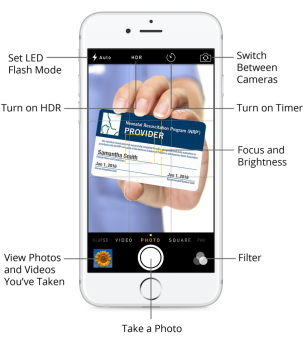

B. Android Phone (Samsung Galaxy, HTC, Nexus, LG, Motorola, Sony Ericsson):
- Start the Camera app on your phone.
- Ensure that the camera mode is set to single shot.The Camera app shoots both still images and video. To snap a picture, you
must choose single-shot mode. In the figure, the Single Shot icon is shown. If another icon appeared in that spot,
you’d touch that icon and choose Single Shot as the camera mode.
- Point the camera at the card.
- Touch the Shutter icon.
The phone makes a noise when the picture is snapped.
- After the image is snapped, it appears on the screen as a thumbnail.Touch that thumbnail to review the image. If the thumbnail disappears,
swipe the screen to the left to review previous images. You can also review any photos taken by the phone by using the Gallery app.
- Repeat steps 3 - 4 for copying the other side of your NRP card
- You will need to upload your images to your computer via one of the options:
- Email images to your work email address from your phone (data charges may incur if on your cellular network):
- From home, tap
 Apps >
Apps >
 Gallery.
Gallery.
- Tap the album that contains the photos or videos you want to share.
- Tap the photos you want to send.
- Touch the screen and then tap
 Share > Gmail or Email.
Share > Gmail or Email.
- Compose your message with your work email address in the To field and then tap
 Send or
Send or  Send
Send
- Go to your work email account on your computer and open this email. Download these images to your computer.
- Upload to your computer directly via your phone's charging cable if available.
- Upload to Google Drive or Dropbox if you have an account (access to these sites depends on your hospital's IT security rules).

C. Scanner Devices:
Each scanner device has its own instructions. Please follow the manufacturer's instructions or consult with your IT / MIS department to
scan your card and transfer it to your machine.




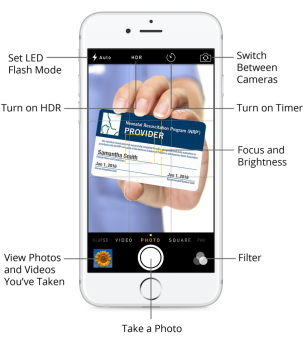

 Apps >
Apps >
 Gallery.
Gallery. Share > Gmail or Email.
Share > Gmail or Email. Send or
Send or  Send
Send