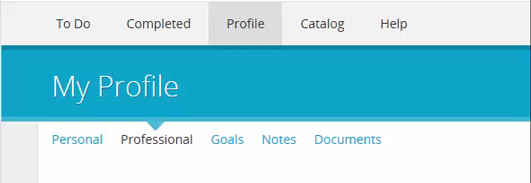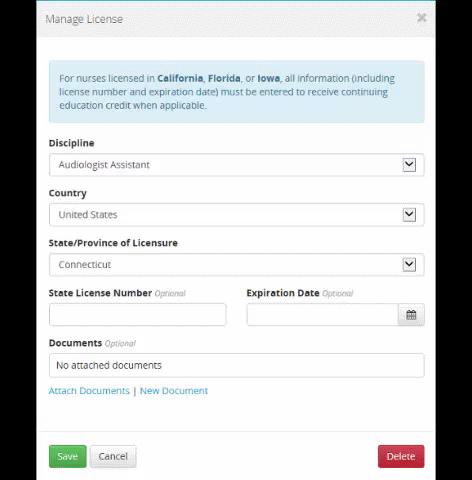Attaching a Document from Your Computer to a License
The maximum file size for uploaded documents is 5 MB. When you attach a document, it is added to your document repository, where it can be accessed at any time.
If your organization is not using the HealthStream ePortfolio TM feature, you will mange your professional profile differently than described in this section of the online help. You can tell whether you have ePortfolio enabled by clicking the Profile tab. If the profile page opens, with links across the top (click here to see an example), you have ePortfolio, and you are currently in the correct section of the online help. If a list of options opens (click here to see an example), you should refer to the Your Profile section of the online help.
To attach a document from your computer to a license:
Click the Profile tab to open the My Profile page.
Click the Professional link to open the professional information section of your profile. ![]() Click here to see where that is.
Click here to see where that is.
Locate the Licenses section.
Click a license's Manage button to open the Manage License screen.
Click the New Document link to open the Manage License: Add Document screen. ![]() Click here to see where that is.
Click here to see where that is.
Type a name for the Document in the Document Name box.
You can type a description for the document in the Description box, if needed.
Click the Browse button next to the Attachment box to open a Choose File to Upload dialog.
Browse to the document's location on your computer.
Click the document to select it.
Click the Open button to return to the Manage License: Add Document screen.
Click the Save button to upload the document and return to the Manage License page.
Click the Save button.