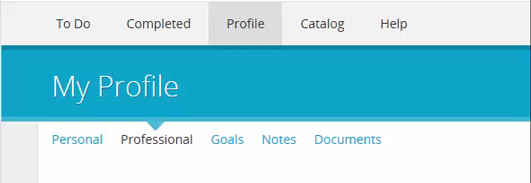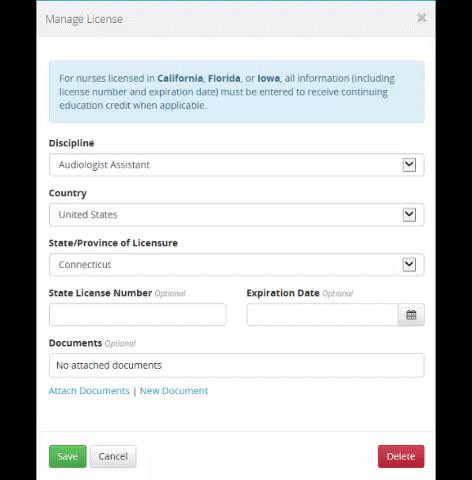Attaching a Document from Your Document Repository to a License
If your organization is not using the HealthStream ePortfolio TM feature, you will mange your professional profile differently than described in this section of the online help. You can tell whether you have ePortfolio enabled by clicking the Profile tab. If the profile page opens, with links across the top (click here to see an example), you have ePortfolio, and you are currently in the correct section of the online help. If a list of options opens (click here to see an example), you should refer to the Your Profile section of the online help.
To attach a document from your document repository to a license:
Click the Profile tab to open the My Profile page.
Click the Professional link to open the professional information section of your profile. ![]() Click here to see where that is.
Click here to see where that is.
Locate the Licenses section.
Click a license's Manage button to open the Manage License screen.
Click the Attach Documents link to open the Manage License: My Documents screen. ![]() Click here to see where that is.
Click here to see where that is.
Click the add button [  ] next to the documents that you want to attach.
] next to the documents that you want to attach.
- Documents that have a remove button [
 ] are already attached to the license. You can click the button to remove the document.
] are already attached to the license. You can click the button to remove the document.
Click the Attach button to attach the document and return to the Manage License screen.
Click the Save button.